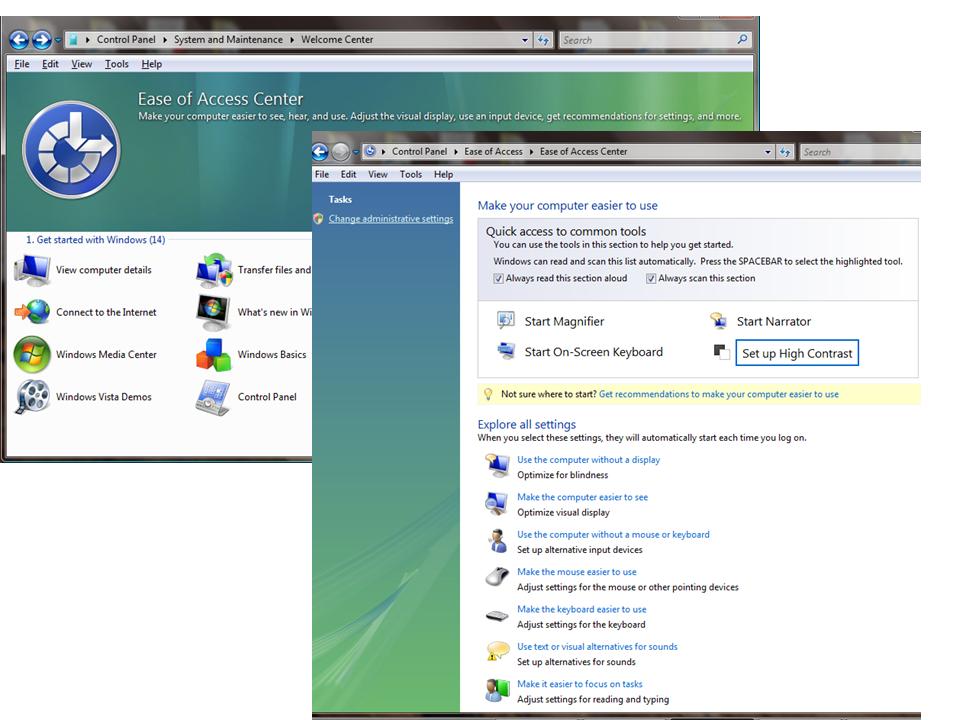It’s happening quite
frequently to have a PC (or laptop) keyboard error.
The most liable to "crash" and with the most expensive service, are
laptop keyboards. If you can change your failing PC
keyboard with a new one within few seconds, when speeking about
a broken laptop keyboard it’s a more complicated issue. Involves
higher costs and a "hospitalization" in a specialized service centre.
However,
if we don’t have time or money to repair or change a keyboard, you
should use Windows virtual keyboard. The only
condition is to have a functional mouse or touch
pad. :)
How to access Windows virtual keyboard – available for Windows XP, Windows Vista and Windows XP.
1. Open Start Menu and click Control Panel
3. In Control Panel click on Ease of Access/
4. Enter Ease of Access Center
5. In the displayed window (don’t worry if your computer starts to speak with you :P) double-click on Start On-Screen Keyboard to open the virtual keyboard.

The virtual keyboard acts like a normal keyboard, the only difference is that you have to use your mouse/touch pad to type on it.

It may be a little uncomfortable for you to use the virtual keyboard, but, in the absence of a normal keyboard, it’s useful in such cases like editing an important document or talking to someone on IM etc., and it’s recommended when typing a password (avoiding any possible undercover keylogger :))
The Ease of Access Center has the option to use a virtual mouse too. This virtual mouse – or cursor - is very easy to move using the numeric keys on the right side of keyboard. For accessing this virtual mouse, click on Make the mouse easier to use, in Ease of Access Center.
To discover how you can use this feature click on Control the mouse with the keyboard.